Why i needed to build my app on another platform?
I’ve used Qt just for its cross platform-ness indeed its “code less and do more ” paradigm is apt so there were hinderances in using MinGW compiler to build my project targeted to windows platform, below is the listed procedure and screenshots
Its a 2 Stage Process, Installing Libraries and building your project
Working on Microsoft Windows 7 and Mac OSX Snow Leopard
*Note: Phew Dont Worry its very simple, ive just added some information, so it looks little long
Procedure:
Prerequisites:
- mingw-get-inst
- Qt libraries 4.8.2 for Windows (or Higher Version)
- Your .proj file (Associated .ui, .cpp, .h etc)
STAGE 1: Setting up the environment
Step1:Download and install mingw-get-inst
Get if from here
You would need this as in Qt libraries installation it will ask you for the g++ component
Do select
- C Compiler
- C++ Compiler
- MingW Developer Toolkit
Step2:Download and Install Qt libraries 4.8.2 for Windows
- Goto : http://qt.nokia.com/downloads
- Scroll down to Qt Library
- and choose your version
*Choose with minGW*
ex:Qt libraries 4.8.2 for Windows (minGW 4.4, 318 MB)
You Can get the above file from here
and finish the installation in case if it asks you for g++ component , point to the MinGW/bin folder you just installed in step1
Step4:Setting Up Environment Variables
In User variables create
Variable Value
QMAKESPEC win32-g++
QTDIR C:\Qt\4.8.2
*The above value is the location where you installed your version of Qt

Next: Set the Path Variable
add this
C:\MinGW\bin;C:\Qt\4.8.2\bin;
*They are locations where you installed MinGW and Qt respectively

STAGE 2: Make and Build Project
Step1:Goto Start > All Programs > Qt by Nokia v4.8.2 (MinGW OpenSource)>Qt 4.8.2 Command Prompt
Now you can put your folder containing .proj file (Associated .ui, .cpp, .h etc) in one folder and placethem in C:\Qt\4.8.2
In the Screenshot the folder where my project files reside are in Galaxyand Galaxy.proj is the project file
Now go to the Galaxy Directory as cd Galaxy
Step2: Make
qmake -o Makefile Galaxy.pro
Step3: Build
mingw32-make -f Makefile.Debug

Now Within Galaxy Folder you have Debug and Release where your executable .exe file resides
Now Enjoy Making Projects on Mac OSX and Easily Deploy on Windows too
Here are the screenshots for my prototype apllication in windows and OSX
*Censored as it is a Coveted Project :D *
Deployed on Mac OSX (Project Written and Built Initially):
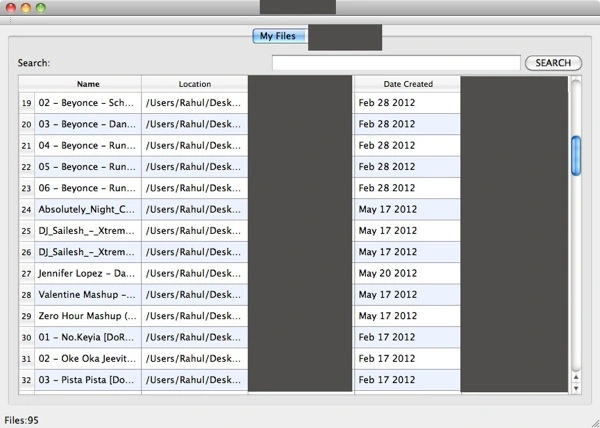
Deployed To Windows:

Filed under: Author Tagged: build, compile, cross, gcc, how, install, leopard, libraries, lion, mac, mingw, on, qt, setup, snow, to, windows, windows 7



















